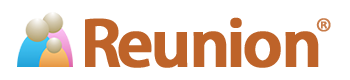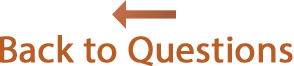Answers
How do I share a web project using my Dropbox account?
![]()
It's easy to share a web project via Dropbox; however, the person with whom you're sharing needs to have a Dropbox account and Dropbox installed on their computer.
Here are the instructions:
- First, create the web project in Reunion by choosing and selecting the options you'd prefer. Be sure to set the Destination to .
- Click and, in the Create Report window that opens, navigate to your Dropbox folder and click to save the web project directly into your Dropbox folder. If you'd like you can change the name of the report folder in the Save as text box at the top of the window.
- Once the web project has been saved to your Dropbox folder, open a Finder window and navigate to your Dropbox folder. Locate the web project folder that was created and Control-click on it. In the window that appears, select .
- A window will appear where you can enter the email address of the person with whom you want to share the folder, along with a message (if you'd like to include one). Enter those details and click the button.
- The recipient will receive an email with a link to the shared folder. Clicking that link will let them download the web project folder to their Dropbox account.
- Once added to their Dropbox, they'll need to allow time for the files to sync to their computer's Dropbox folder. When that's finished, they can navigate to their Dropbox folder (using Finder in Mac OS X, or File Explorer in Windows), open the web project folder that was downloaded, then open the contents page (typically, by dragging-and-dropping the contents page onto their web browser's app icon). The default name of the contents page is wc_toc.htm, unless you changed it using . The contents page should appear in their preferred web browser.