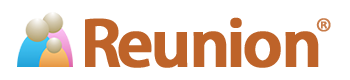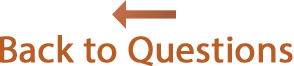Answers
![]()
Moving your database from MacFamilyTree to Reunion
Many Reunion users are former MacFamilyTree users who switched to Reunion successfully using a GEDCOM file to transfer their data.
The instructions below are for exporting a GEDCOM file from MacFamilyTree version 7 and importing the GEDCOM file into Reunion. We suggest you bookmark this page and refer to it while transferring your data.
- Open your MacFamilyTree database (what we call a "family file") in MacFamilyTree.
- From the main menu at the top, choose
The Export GEDCOM window will appear.
Use the pop-up menu to select UTF-8 Format.
Use the pop-up menu to select OS X Default.

- Click the button at the bottom.
- Name and save the GEDCOM file. We recommend using the button to select Desktop.
- Quit MacFamilyTree by choosing from the menu at the top.
- On your desktop, a folder will appear with two items...
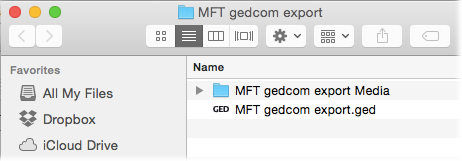
- Drag the GEDCOM file (the file ending in .ged) and drop it onto the Reunion 11 application icon, which is inside your Applications folder or in your Dock.
- Use the GEDCOM Import window in Reunion as needed (to set up custom fields, etc.). See the Reunion 11 user guide for more details.
If you had pictures linked to people in MacFamilyTree, then follow these additional steps...
- After the file imports and appears in Reunion, select
- Click the + button to add the folder of exported media to the Multimedia Search Folders list. In the illustration above, the folder exported from MacFamilyTree containing pictures was named "MFT gedcom export Media." The name may be different in your case; but, whatever it's called, that's the folder where you want Reunion to look for the pictures from MacFamilyTree.
- Click the button; this will link the pictures to the people/families/sources in the imported file. (Once the pictures are linked in Reunion, you can move the media folder anywhere on your hard disk and Reunion will maintain the links to the pictures.)
Notes...
- Reunion running in "demo mode" does not import GEDCOM files. Contact us if you'd like a limited-time license to evaluate a GEDCOM import.
- GEDCOM exchange with MacFamilyTree is generally very good. The basics, such as all the people, names, dates, places, links (parents to children, spouses, etc.) should transfer fine. The problematic areas of GEDCOM are custom fields, source records, and images. For more information, consult the Reunion User Guide: click a button, or use the menu in Reunion and search for "gedcom images."