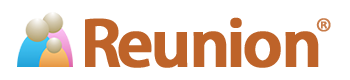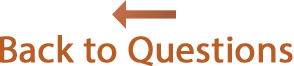Answers
Switching to a Newer Mac: How to Transfer Reunion Files
You'll need to transfer your Reunion files if you are switching to a newer or different Mac.
For many years, Apple has included the Migration Assistant (located in the Applications/Utilities folder) to simplify and automate this process. This app even offers to help you when you first use a new Mac. If you use the Migration Assistant, then Reunion will be installed on the new Mac as part of that process. You may need your User Name and License Code when you attempt to use Reunion on the new Mac, and you can request those details here.
If you can't use Migration Assistant, then the methods described below may be helpful when you need to transfer files.
You'll need to download and install Reunion 14 on the new Mac.
If you need your User Name and License Code, you can request those details here.
Methods:
For the purpose of explanation, we refer to the Mac you are transferring data from as "A" and the Mac you are transferring data to as "B."
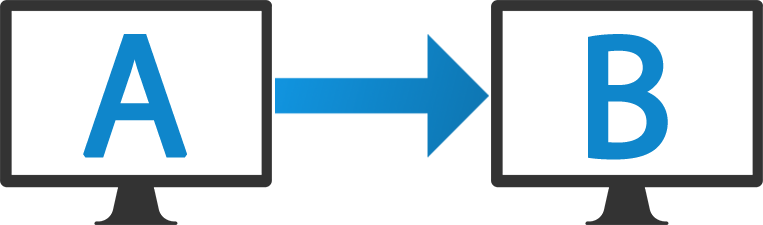
- Dropbox
-
If you have a Dropbox account and have installed Dropbox on both of your Macs, files moved to the Dropbox folder on one Mac will appear in the Dropbox folder of the other Mac. Once the files appear on your other Mac, you can move them to their desired location or leave them in the Dropbox folder. More information about using Dropbox to run Reunion on multiple Macs is in your Reunion manual.
- USB Flash Drive, Stick Drive, Jump Drive, Thumb Drive, Pen Drive, etc.
-
With USB flash drives, the key is to copy your data from Mac A to the USB flash drive, and from there to Mac B.
Be sure the largest single file you're moving will fit on the drive. Also, make sure that your USB drive is formatted for Mac OS X. Doing this can prevent the loss of file identification information.