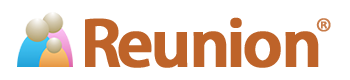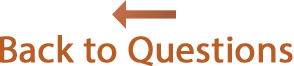Answers
![]()
Moving your tree from Ancestry.com to Reunion
Many Reunion users are also Ancestry.com users who either switched to Reunion or use Ancestry.com and Reunion simultaneously.
To bring your data from Ancestry.com into Reunion 14, follow the steps below. We suggest you bookmark this page and refer to it while transferring your data.
- Download your data as a GEDCOM file from Ancestry.com. Ancestry has step-by-step instructions for downloading a GEDCOM file, at this web page.
- After the GEDCOM file is saved onto your Desktop, drag the GEDCOM file (the file ending in .ged) and drop it onto the Reunion 14 application icon, which is inside your Applications folder or in your Dock.
- Use the GEDCOM Import window in Reunion as needed (to set up custom fields, etc.). See the Reunion user guide for more details.
Notes:
- Ancestry.com does not provide a way to transfer images from your online trees into third-party apps like Reunion. If you have images in your online tree that you want to transfer, there are two ways to get these images into Reunion...
- If you are switching to Reunion (thus, this is your first time moving all your data from Ancestry.com to Reunion), then the best option is to use their Family Tree Maker app as a "middle-man." Create a GEDCOM file using FTM version 3 for Mac and then import that GEDCOM file into Reunion. For more details, click here.
- If you can't use option #1, then manually download images from Ancestry.com and use Reunion's multimedia features to link them to the appropriate people, families, and sources. Some images, such as "member photos" can be dragged-and-dropped from your online tree onto people's buttons in Reunion. Others, such as census images, can be downloaded via Ancestry's Tools button, on the right side of their census viewer.
- Many users prefer to use Reunion as their app to manage data, but they like the resources that Ancestry.com provides. If you want to add member photos to somebody in Reunion, it's a simple matter of dragging-and-dropping the full-res image from the web page on Ancestry.com onto a person's button in Reunion. By doing this, Reunion will download and save a copy of the image file and create a link from the person to the image file.
Or, if you want to add a census image from Ancestry.com, just click the Tools button, along the upper-right side of the census image, and then select the Download option. If you're using Safari, for example, this will put the census image file into your Downloads folder. Then you can open and rename or relocate the image, and link it to a person, family, or source record in Reunion (via drag-and-drop).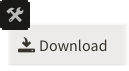
- Reunion has a powerful "match and merge" feature which helps those who prefer to download GEDCOM data from Ancestry.com and import that data into an existing Reunion family file, thereby letting Reunion weed out the duplicate data that may result. Tip: After selecting in Reunion, be sure to use the "Unique ID Number (UID)" option under "What to check for a match."
- Reunion and Ancestry.com use different terminology and structures for source documentation. As a result of these differences (and limitations of the GEDCOM file format) the transfer of source records and citations can be problematic. To see a complete explanation, click here..
- Ancestry.com does not export data entered into the Stories section.
- Reunion running in "demo mode" does not import GEDCOM files. Contact us if you'd like a limited-time license to use the full version of Reunion to evaluate the GEDCOM capabilities.
- Other than the issues discussed on this page, GEDCOM import from Ancestry.com is generally very good. The basics, such as all the people, names, dates, places, links (parents to children, spouses, etc.) should transfer fine. For more information, consult the Reunion User Guide: click a button, or use the menu in Reunion and search for "gedcom import" (without the quotes).