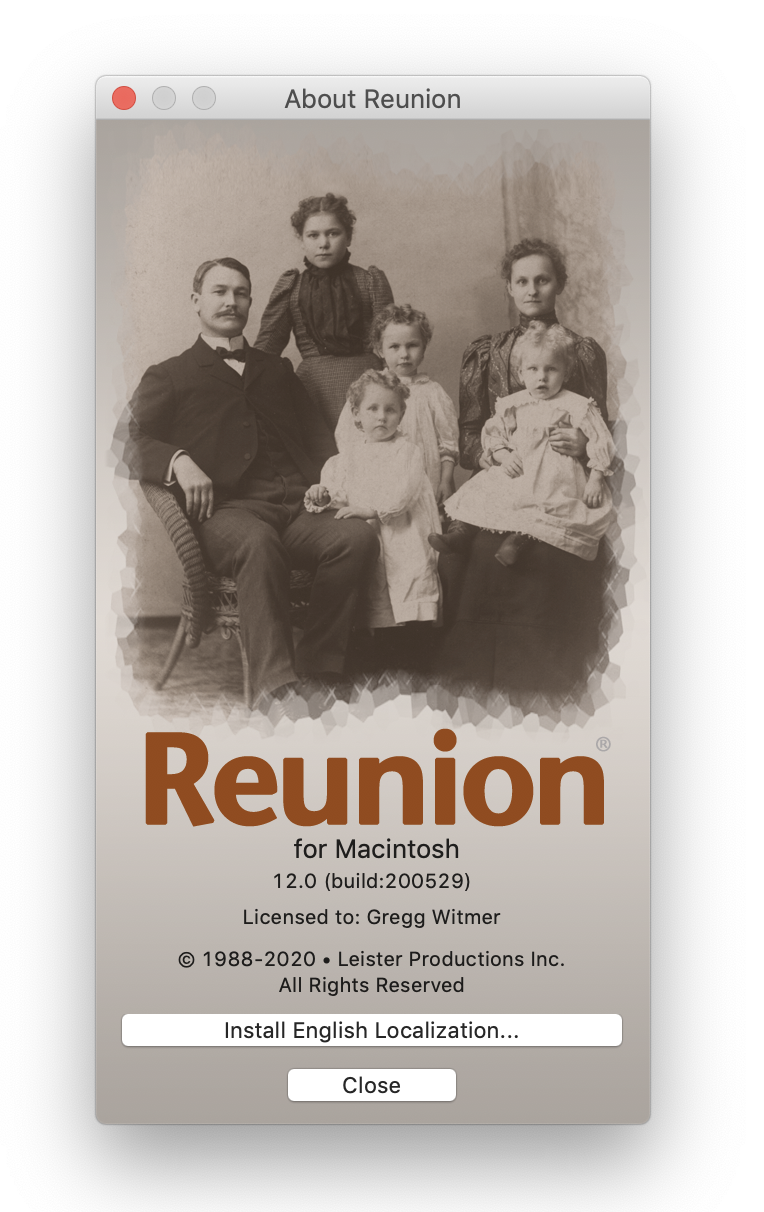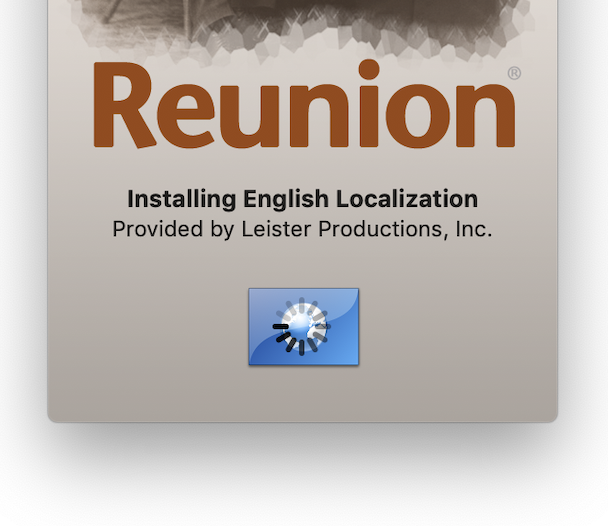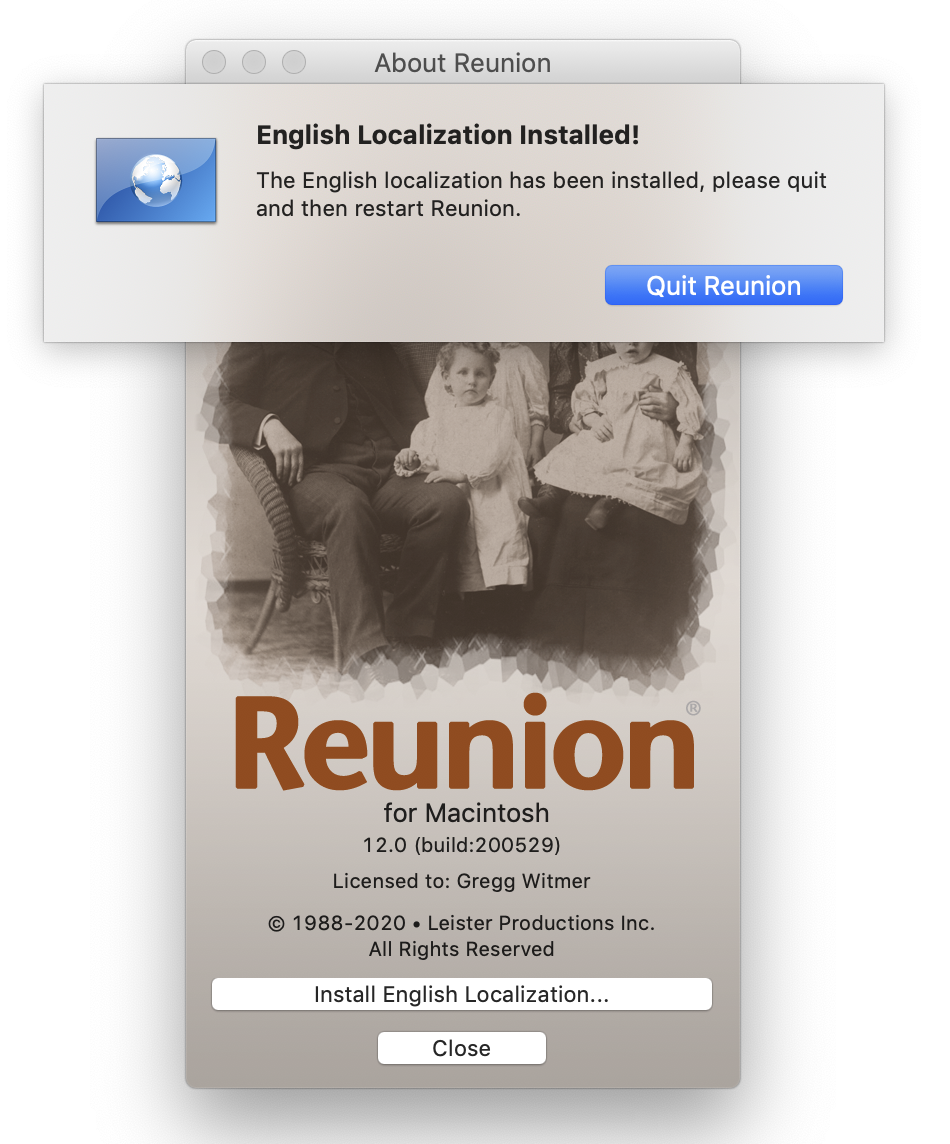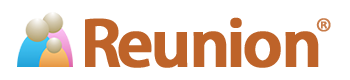Reunion 12 Localization
Reunion 12 supports International Localization.
Some translations have already been completed by Reunion users:
- Dutch - Frans van Bodegom
- Norwegian - Stein Ole Kjær
- French - Bruno Callais
- German - Reiner Sauer & Niclas Möller
- Swedish - Macdata i Stockholm AB
Note: Because the translations are created by Reunion users and not Leister Productions, we cannot verify the accuracy or quality of the work.
Technical Information
The localization technology in Reunion 12 permits cosmetic adjustments to Reunion without actually altering the features and functions of the application. When a localization (or .lproj folder) for your language is installed inside your Reunion application, Reunion will try to use whatever resources it finds in this localization before using the resources in the default English localization, included in the released version of Reunion 12. Resources are items such as windows, menus, and text strings used in messages and reports. A localization only changes the Reunion interface (e.g., top menu bar, tool bar, button labels, messages, etc.). The inner workings of the Reunion application are not affected except with date and narrative report formatting.
Why would someone want to use a Localization Folder?
- To support other languages.
- To create custom narrative event formats.
- To change defaults, such as the "&" string placed between couples.
Why create a new localization rather than modify the English one that is already included?
- Localizations can be selected by changing the order of the languages in the OS X International Control Panel.
- Localization folders are very small because they only contain the resources that are different from the English version.
- It's easy to share .lproj folders. If one person translates Reunion for a particular language, others can benefit.
How to create a Localization for Reunion 12...
- Visit Apple's Developer Page, and read about Internationalization and Localization.
- Download and install Apple's xCode Tools.
For app localization, you may prefer to use iLocalize.
For manual localization, you might consider using OmegaT.
Please note that the instructions on this page do not include the use of iLocalize or OmegaT. - Download the Resource Minder application.
- Download and install the latest version of Reunion 12.
- Download the latest generic localization installer package 'Reunion 12, Generic Localization.reunion_localization'.
This package contains a generic.lproj folder with editable versions of the .nib files found in the Reunion 12 app's en.lproj folder. - Rename the 'Reunion 12, Generic Localization.reunion_localization' package to identify your localization.
- Open the .reunion_localization package and rename the generic.lproj folder to your desired localization.
For example: nl.lproj, fr.lproj, nb.lproj or de.lproj - From the Finder, control click on the Reunion 12 application and select "Show Package Contents."
- A new Finder window will open showing the Contents folder that is located inside the Reunion 12 application. Double-click this Contents folder, then double-click the Resources folder.
- Move your newly renamed .lproj folder from the .reunion_localization package into the Resources folder.
- Double-click the new .lproj folder to reveal the files to be localized.
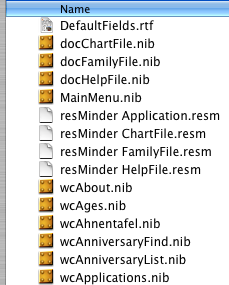
- DefaultFields.rtf - Opens in TextEdit. This file is used to create the default fields when a new family file is created. Make sure that the TextEdit window is wide enough to prevent the lines from wrapping.
- Reunion User Views.pkg - Default user views. From the Finder, show the contents of this package and localize the default view names that appear to the right of the '#'.
- .strings files - Plain text files which can be edited using any text editor, for example Apple's TextEdit.
- .nib files - Open in Apple's xCode application or iLocalize. These files contain windows and menu bars.
Note: .nib files that begin with 'doc' contain nothing to localize. - .resm files - Open in Resource Minder. Only the text that appears in the 'Resource Data' window needs to be localized.
- localization.plist - Use Apple's Property List Editor (or any kind of plist editor) to localize information about you and installation messages. You should localize everything in the “Value” column on the right but do not change the key words in the left column.
Click here for more information on the localization.plist file and localization installation. - localization.png - Optional 128 x 128 icon unique to your localization.
- Optional: If you would like to prevent others from opening and editing your localized .nib files, see the page for instructions on how to compile your .nib files.
- After your .lproj folder has been localized, move it back into the .reunion_localization folder.
- Create a .zip of the .reunion_localization folder and make it available for download by your customers.
Not all files need to be localized. To edit a file, simply double-click it to open the appropriate editor. There are several kinds of files to be edited:
Note: Once you have made a localization available to your customers, it is important to increase the "Localization Version" number on newer localizations. This way Reunion will know which localization to install if the customer has older .reunion_localization packages on their system.
Customer Installation of the Localization...
- When your customer downloads the .reunion_localization file to their browser they can leave the file in the Downloads folder or drag the file out to the Desktop, Reunion will find it in either location. If you emailed the package to the customer, they can drag the unzipped package either to the Desktop or the Downloads folder.
- The customer will then launch the Reunion 12 app and choose Reunion > About Reunion from the main menubar. If Reunion finds a .reunion_localization package in their Downloads folder or on their Desktop an “Install Localization” button will appear in the About Reunion window allowing the customer to install your localization into the Reunion app.
- After the localization has been installed, Reunion will instruct the user Quit and relaunch Reunion. After relaunching Reunion, the new localization will be active.
- To verify that the localization has been installed, choose Reunion > About Reunion and a “Localization Information” button will appear in the About Reunion window. Clicking this button will display information about your localization installed in the Reunion application, this is the information you entered in localization.plist.