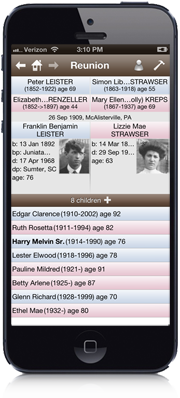
Quick Start
Putting Your Family File on the iPhone
Once Reunion for iPhone has been installed, make sure that you have downloaded and installed the latest version of Reunion on your Macintosh. To see if you have the latest version, open Reunion and, from the menu at the top, choose
To put your family file (from your Macintosh) onto your iPhone...
- Establish a wireless connection between your Macintosh and your iPhone. You can do this using the Apple Airport, Airport card, or a wireless router. Reunion does not use the iPhone USB dock connector. Only Apple applications can use this connector to communicate (iTunes, iPhoto, iCal, Safari, etc.).
- On your iPhone, launch Reunion.
- Tap the button. (If you don't yet have a family file on the iPhone, skip this step).
- Tap the button.
- A Reunion Sync window will appear, attempting to communicate with your Macintosh.
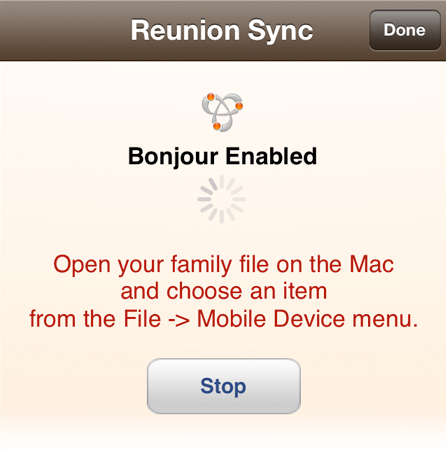
- On your Macintosh, open your family file (using the latest version of Reunion).
- From the main menu at the top, choose . The following window appears...
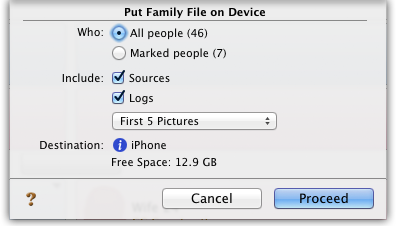
- Click the button.
Getting Started
When your family file has been sent to the iPhone, you will see your family file listed. Tap the name of your family file and it will open to your Home family.
Just like the Mac version of Reunion, Reunion for iPhone's main screen is a three generation "family view." In the center of the view is the source couple. Below them are their children in a list and above them are their parents. To navigate to a different family, simply tap on a child or parent.
Tapping on the husband or wife of the current family will show the Person menu, with a list of features for the tapped person.
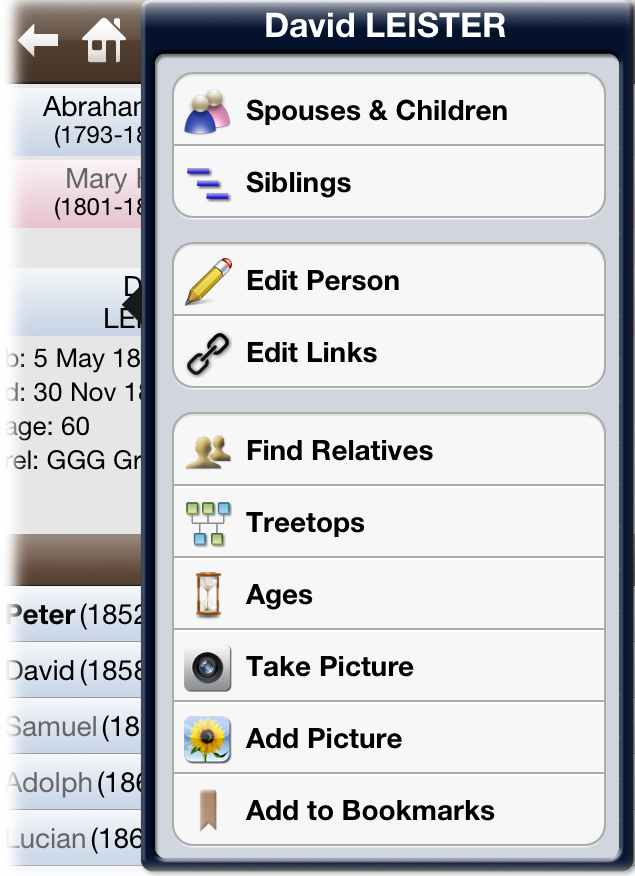
Across the top of the family view is a brown navigation bar. On the left side of this bar are the , , and buttons. The and buttons navigate to recently viewed families, just like in Reunion for Macintosh. The button takes you to the Home family.
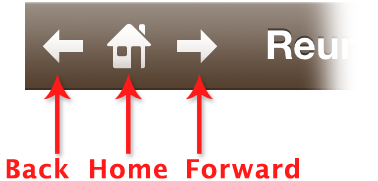
On the right side of this bar is the button. Tapping the button opens the Tools window, with buttons for many features.