
Quick Start
Putting Your Family File on the iPad
Once Reunion for iPad has been installed, make sure that you have also downloaded and installed the latest version of Reunion on your Macintosh. To see if you have the latest version, open Reunion and, from the menu at the top, choose
To put your family file (from your Macintosh) onto your iPad...
- Establish a wireless connection between your Macintosh and your iPad. You can do this using the Apple Airport, Airport card, or a wireless router. Reunion does not use the iPad USB dock connector.
- On your iPad, launch Reunion.
- Tap the button. (If you don't yet have a family file on the iPad, skip this step).
- Tap the button.
- A Reunion Sync window will appear, attempting to communicate with your Macintosh.

- On your Macintosh, open your family file (using the latest version of Reunion).
- From the main menu at the top, choose . The following window appears...

- Click the button.
Getting Started
When your family file has been sent to the iPad you will see your family file listed in the "Welcome to Reunion" window on the iPad. Tap the name of your family file and it will open to the Home family.
Similar to the Mac version of Reunion, the iPad version's main screen includes a three generation "family view." In the center of the view is the source couple. Below them are their children in a list and above them are their parents. To navigate to a different family, simply tap on a child or parent.
Tapping on the husband or wife of the current family will show the Person menu, with a list of features.
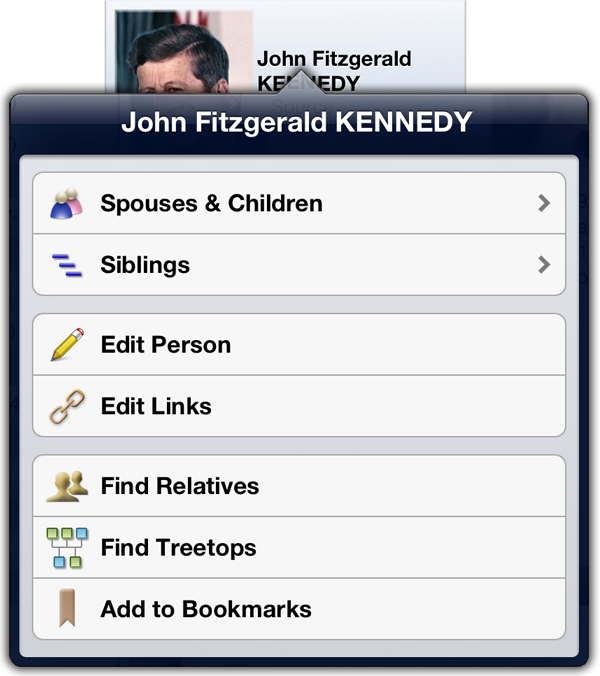
On the left side of the screen is a list, which may include: an list of People, Bookmarks, Relatives, or Places. Tap the icons at the bottom of the list to change the contents of the list. Tapping a name in a list will show a person in the family view.
At the top of the family view, you'll find buttons to change the view: the Family view, a Tree view, or an Ages list.
At the bottom, you'll see buttons for , , and . The and buttons navigate to recently viewed families, just like in Reunion for Macintosh. The button takes you to the home family.
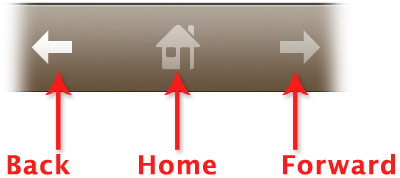
In the bottom right, is the button. Tapping the button opens the Tools window, with buttons for many features.