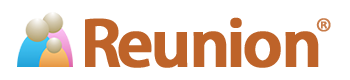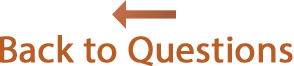Answers
How do I upgrade (or convert) my old family file from an earlier version of Reunion?
This information is only for people who upgrade to Reunion 11 (from Reunion 5, 6, 7, 8, 9, or 10). If you upgraded from version 4, click here.
Installing
The instructions below assume that you have already installed Reunion 11.
Installing Reunion 11 does not make your older version of Reunion disappear. In fact, your older version of Reunion (and its accompanying files) are untouched when you install Reunion 11.
In a Nutshell
To upgrade (or convert) your older family files, simply use the Reunion 11 app to open your older family files. Reunion 11 will make a new upgraded/converted family file and you'll be asked to name it.
Do not export/import. That's not the way to move data from an older version into Reunion 11.
Step-by-Step: Upgrading or Converting Your Family Files
If you previously used Reunion 5, 6, 7, 8, 9 or 10 you'll need to upgrade (or convert) your family files to the new Reunion 11 file format. Here are the step-by-step instructions...
- Open the Reunion 11 app by double-clicking the Reunion 11 icon in your Applications folder.
- If you downloaded Reunion 11, a window will ask for the license information you received by email after purchasing Reunion. Enter your User Name and License Code and then click
- A window titled Open should appear. If not, choose .
- Select your old Reunion family file.
* You may need to navigate through your folders to locate your old family files. Most likely, your family files are located here: UserName/Documents/Reunion Files/
* If you're upgrading from version 8, the Reunion 8 folder is probably inside the Applications folder.
* If the name of your old family file is gray in the Open window list, then click , find your family file in the Finder, and rename your family file using an extension of ".familyfile" (for example: My Family File.familyfile). - When you have your older version family file highlighted in the window, click .
- A window titled "Upgrade Family File" will appear. You'll be asked to name the new, converted family file.
- Click and Reunion will create a new, version 11 family file and open it for you. Your old family file will not be changed in any way. The information in your new family file will be the same as the information in your old family file.
After Upgrading
For more details about what to do after upgrading, choose from the menu in Reunion. Be sure to read the section After Upgrading.
Also, watch the video Top 11 New Features in Reunion 11.