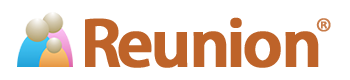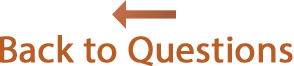Answers
How do I restore the default book covers?
Are there any other book covers I can use?
The front cover is the first section of the book; the back cover is the last section. A front and back cover is automatically included in all new book projects.
After you've edited the cover pages in a book, Reunion will use them when making a new book. If you want to restore the default front and/or back cover, just download the "sample pack" below.
The sample pack contains Reunion's default front and back covers, and also includes new book covers with different graphics and fonts. You may use any of these in your own books; and you may customize them in any way desired.
Instructions...
- Download the sample pack, by clicking here.
- Open your Downloads folder and double-click the "book covers sample pack." You'll see that it contains several book covers.
- In Reunion 11, open your book (or make a new book, via ).
- In the Finder, drag a front cover to the top of the Sections list in Reunion's Book Project window; drag a back cover to the bottom of the list. While you're at it, you can drag in several different covers to evaluate. Then, in the Book Project window, delete the ones you don't want to keep. Also, other than position in the list, there's really no difference between front and back covers. So, if you want to use a "front cover" section as your back cover, just move it to the bottom of the Sections list and then edit it as necessary.
Here are the book covers included in the sample pack...
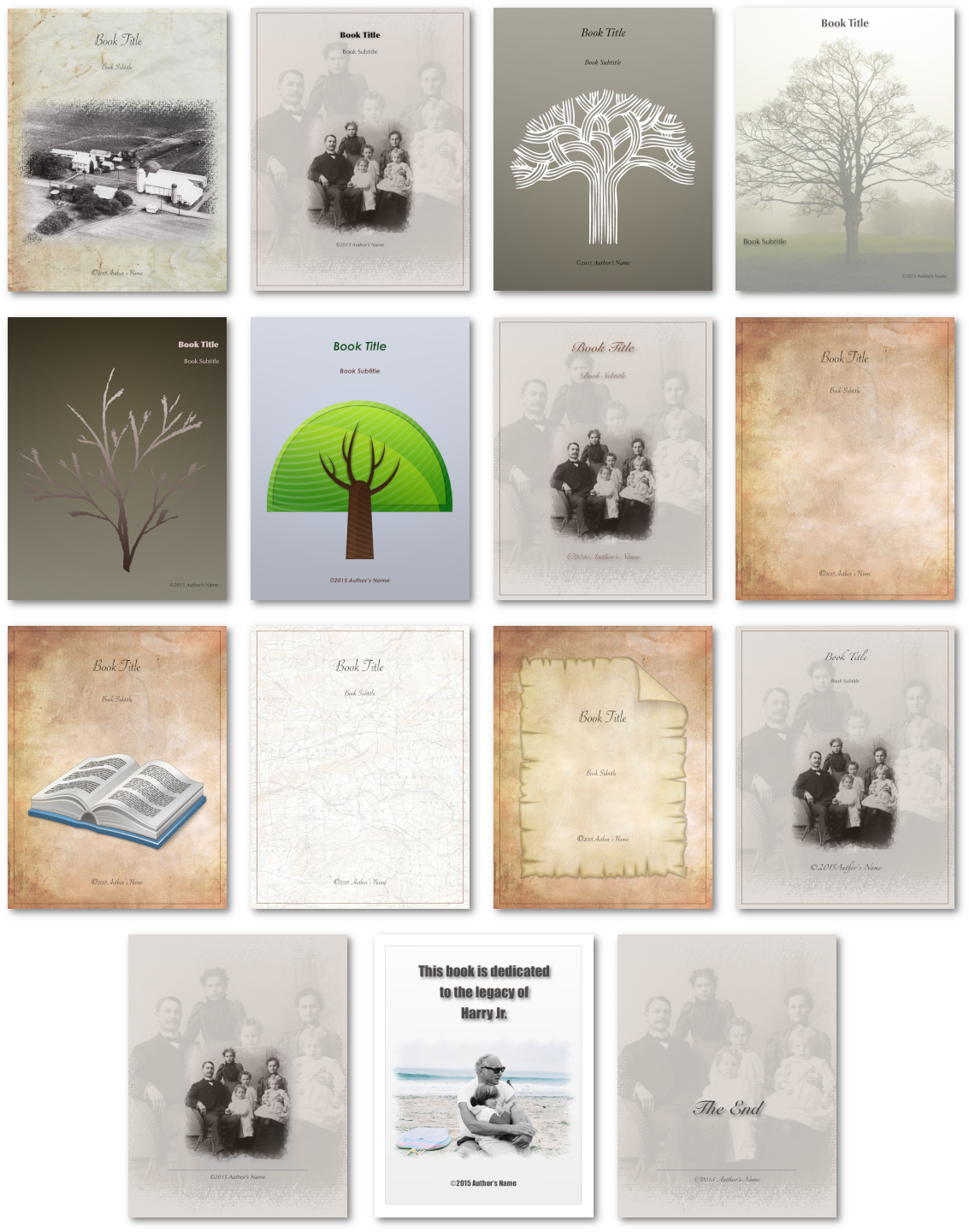
Keep in mind that the sample pack is designed to give you ideas. Each cover is completely customizable by dragging-and-dropping your own graphic images and utilizing whatever design elements you desire.